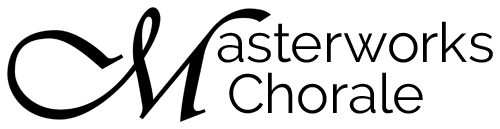Guide Tracks
“A Merry Christmas” tracks are due Sunday, December 6.
Recording Instructions
How to Submit a Recording
We recommend you use your smartphone to record your voice, and another device to play the accompaniment track. Please listen to the accompaniment with headphones on - so that your recording does not include the backing track. If you do not have two devices that will work for this, please contact us and we will try to help you trouble shoot another solution.
1. Make a 30 second test recording.
With headphones on, listen to the accompaniment track below on your tablet or computer, and record yourself singing along for a minute or so using your preferred smartphone recording application (we’ve included some easy options at the bottom of this page). Sing using your regular singing voice.
2. Listen back and make adjustments.
Every voice and device is different. Common issues to listen for in your test recording are:
a. If you are too close to the microphone, the recording may sound distorted. Fix this by moving farther away from your recording device.
b. Background noise: find a quiet space to record – we can’t filter out background noises.
c. Accompaniment track sounds leaking from headphones: turn your accompaniment track down and avoid using open-backed headphones if possible.
3. Record your voice track.
Please record only your voice (no accompaniment track). Sing along to the accompaniment file provided below. Sing in your regular singing voice, and observe the dynamics and other rehearsal markings in your score.
Avoid perfectionism! While we do want you to be warmed up and in good voice for this, it will probably not be possible for you to record a perfect take of an entire movement, and that’s ok. Your voice will be interwoven with the rest of the group as in any of our live performances. Sing confidently.
4. Email your sound file.
Please include your voice part in the subject line of the email.
Suggested Recording Applications
There are many recording applications available for your smartphone, tablet, laptop and computer. Here are two we’ve tested and found to be easy to use.
Android
Many Android phones have a voice recorder pre-installed. Search your phone to see if you have one.
If you don’t have one, we suggest using Easy Voice – you can install it here: Easy Voice Recorder for Android. On first use, you may be prompted to set up the application by enabling it to use your microphone (choose yes).
You will be ready to record your track.
1. Connect your headphones to your tablet, laptop or computer and cue up the accompaniment track
2. Open the Easy Voice app on your Android phone and choose the Record option at the bottom
3. Hit the record button on your phone, then hit play on the accompaniment file on your second device
4. When you are done singing, hit the blue check mark to end and save your recording.
5. Sing. Listen back and make necessary adjustments. Repeat as needed.
6. Send your sound file by touching the three dots at the right of your sound file; choose Share; choose Mail; send email.
Be sure to include your voice part in the subject line of the email.
iPhone
Most iPhones come preloaded with the Voice Memo application. This app records with the touch of one button, and has sharing (via email) built in.
1. Connect your headphones to your tablet, laptop or computer and cue up the accompaniment track
2. Open the Voice Memo app on your iPhone
3. Hit the record button on your phone, then hit play on the accompaniment file on your second device
4. When you have finished singing, stop the recording by hitting the record button.
5. Sing. Listen back and make necessary adjustments. Repeat as needed.
6. Send your sound file by touching the three dots at the bottom left of your sound file; choose Share; choose Mail; send email.
Be sure to include your voice part in the subject line of the email.